 How To Time Your Pinewood Derby Car With your iPhone
How To Time Your Pinewood Derby Car With your iPhone
You can time your pinewood derby car to 1/100 second If you have an Apple phone or tablet. This page gives detailed instruction on how to use one of the free audio recorder programs available in the Apple App Store. Other audio editors are also available that may be easier to use but they must be purchased. If you find a free or paid audio editor that you like better than the one described on this page, please let us know
Search for "n track" in the App Store and find and install the free "n-Track Studio Multitrack Recorder".

A sound must be recorded when your pinewood derby car starts and when the car reaches the finish line. You can use a clothes pin and piece of wood for the start sound as shown in the above picture. The wood will slap against the track creating a sharp quick sound. Our starting gate is recommended to start your car. If you are using our Track Break then a sound will be made when the car reaches the break. If you are not using our break, you can place a small cardboard box or block of styrofoam or other soft, light object on the finish line to make the sound.
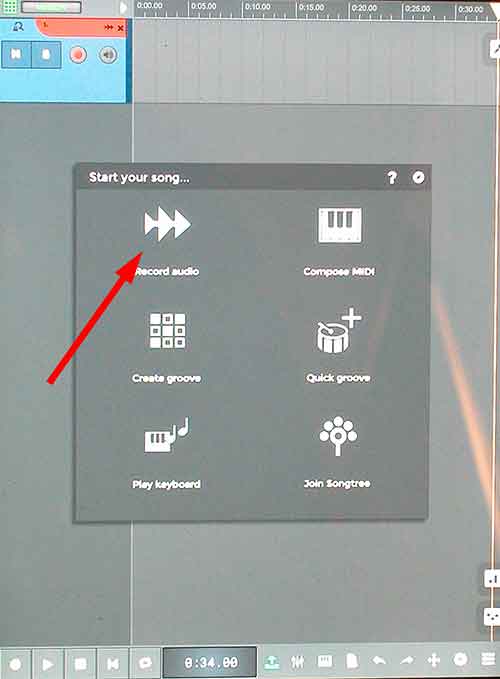
Start the n-Track Studio app and tap "Record Audio".

You want to only record your pinewood derby car as it goes down the track so background noise should be reduced as much as possible. When you are ready to time your car, stand with your phone two feet behind the track with the screen of the phone pointed to the end of the track. Tap the record icon to start the recording and release your car. Tap the Stop icon after the car has reached the finish line.
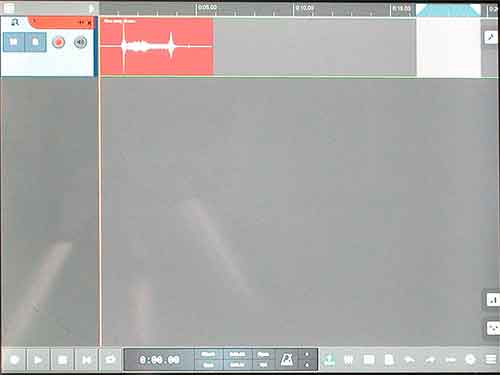
You should now see the waveform of the sound that the car made as it traveled down the track. Spread two of your fingers on the waveform both horizontally and vertically until the waveform fills most of the screen. Tap the play icon and watch as the vertical line travels across the waveform. Note where the car starts and ends (should be on a spike in the waveform).

Tap the Mode icon and select the pencil. Drag your finger across the waveform starting about where the car started and end about where the car crossed the finish line.You should now see the blue triangle Start and End Markers. Tap the Mode icon again (now looks like a pencil) and select the three dots.

Zoom in by spreading your fingers on the waveform then swipe a finger to scroll to the right until you see the Start Marker. Move the Start Marker's blue triangle until it is exactly on the position where the car started (zoom more if needed).

Zoom out then scroll to the left until you see the End Marker. Adjust it so it is exactly on the position where the car hit the box or the track break. Note the start and end times at the bottom of the screen. Subtract the start time from the end time to get the car's total time.
Tap the hamburger menue in the bottom right corner of the screen and select "Close" when you are ready to time your car again..


